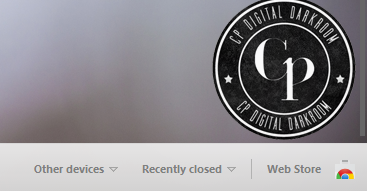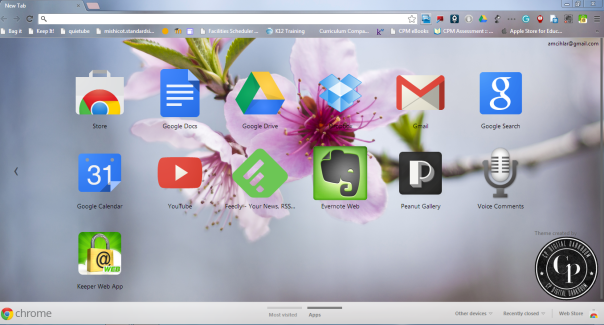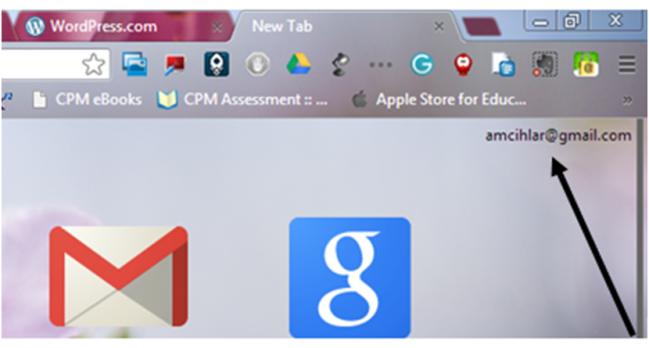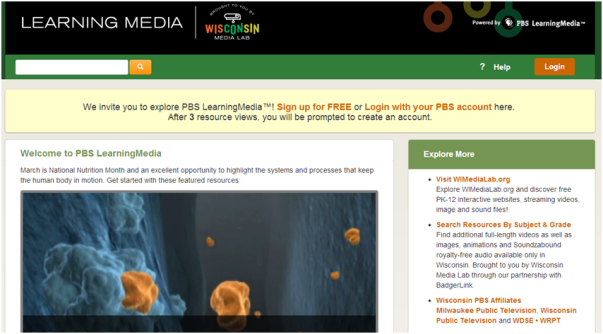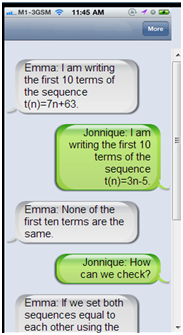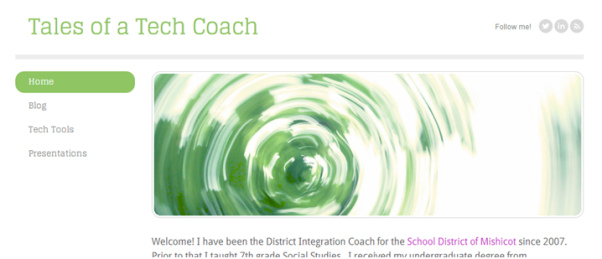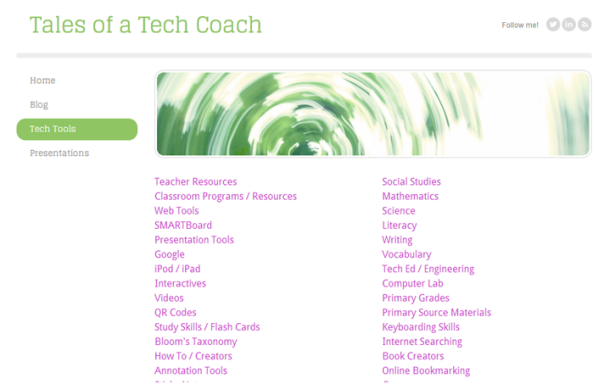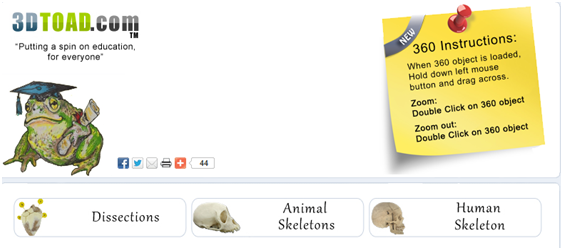I had to share this site I had bookmarked. It is a great Twitter help for those that want to understand how to utilize the “Lists” option in Twitter. I LOVE the lists option for subscribing to groups of people with like-interests or creating my own list of twitter users. This saves me time when I check Twitter.
All posts by scihlar
Chrome Apps and Extensions
Now that summer has begun it is time to play! If you haven ‘t spent any time in the Chrome Web Store I HIGHLY suggest you do. There are tons of free apps and extensions you can use in your Chrome browser that are fabulous.
To get to the Chrome Web Store you can click on new tab in your Chrome browser and in the bottom right hand corner click on Web Store.
You will have to make sure you are signed in to the Web Store (check the upper left hand corner for your email address).
Spend some time in the Web Store exploring. There are backgrounds, games, programs, extension, helpful tools. Here are a few of my favorites:
Extensions will appear next to your address bar.
Extensions
Screen Capture – captures an image of what is on your screen quickly
Shorten Me – allows you to shorten an URL or create a QR code with one click
Announcify! – takes your webpage and read it to you
Key Rocket – helps you learn short cut to make your life a bit easier (think CTRL + C)
Read & Write – will read your Google Doc out loud to you
Ginger – spelling and grammar check
Apps will appear as icons when you click on a new tab.
Apps
These apps will allow you to access your Google tools quickly:
You Tube
Google Calendar
Gmail
Google Docs
Google Drive
Voice Comments (from learn.ly) – allows you to leave voice comments on a Google Doc
Dropbox – free cloud storage
Geogebra – online mathematical tool
Those are a few of my favorite but I am just skimming the surface. There are a wide variety of items from typing games, to a biodigital human, Angry Birds, ad blockers, and the list continues.
So now that it is summer take some time to play and see what you can find. I would love to hear what you come up with! Leave me a comment so our list of great apps and extensions continues to grow.
Internet Favorites
The end of the year is upon us. As educators this is the time where we clean out our rooms and get ready for a bit of rest to recharge our batteries. As educators, we also know there is that myth of “3 months of vacation”. Before you know it we will be picking up our class lists and supplies and getting ready for the next school year to start.
A tip for the end of the year housekeeping – saving your Internet Favorites. First, if you are not using Google Chrome as your browser I would suggest making it your browser of choice next school year. If you have Internet Favorites saved in Internet Explorer you can import these bookmarks into Chrome by following these directions.
- Click the Chrome menu
.
- Select Bookmarks.
- Select Import bookmarks and settings.
- Select the program that contains the bookmarks you’d like to import.
- Click Import.
Now, that you have all of your bookmarks in Chrome, by signing into the Google Chrome browser this will save all of your favorite Internet sites. The best part, if you sign into Google Chrome at home it will sync all those booksmarks on your home computer as well. If you want to know more about why you should sign into Google Chrome you can read more here. Follow these steps to sign into Google Chrome.
Follow these steps to sign in:
- Open Google Chrome.
- Click the Chrome menu
on the browser toolbar.
- Select Sign in to Chrome
- Sign in to your Google Account in the dialog that appears.
- In the “Confirm sync settings” dialog that appears, choose what you want to sync.
- Sync everything: Click the “OK, sync everything” button. (I choose to sync everything).
- Choose specific items to sync: Click “Advanced” and select “Choose what to sync” from the drop down menu. Select the checkboxes for the items you want to sync.
- Apps from the Chrome Web Store
- Autofill (except for credit card numbers)
- Bookmarks
- Extensions from the Chrome Web Store (except those containing plug-ins)
- History
- Passwords
- Themes
- Open tabs
- Settings
- Sync everything: Click the “OK, sync everything” button. (I choose to sync everything).
- Click OK.
You will know that you are signed into Chrome when your email address appears in the upper right hand corner when you open a new tab.
You don’t need to worry about your email address staying there and security. This will not allow others to get into your email or other Google applications, your password would be needed.
Stay tuned for some summer posts about how signing into Chrome gives you access to the Chrome Web Store and tons of free extensions, programs, and add-on’s to make your tech life a little easier. Have a great summer!
You Tube must haves
Admit it. You’ve experienced or feared it. That sick, nervous feeling. You know the one.
You found the perfect You Tube video but you never know what will show up alongside the video, cue up next, or show up in the comments. No need to worry. I have the perfect You Tube must-haves for you.
Quietube – this extension allows you to watch You Tube videos without the comments or any of the extras. Check out this sample. Quietube is easy to use – just drag the button onto your bookmark bar. When you find the perfect You Tube video, simply click on the quietube button and you will be directed to a new URL that you can show your audience and be worry free! The video will also begin downloading and not play automatically so you don’t have to wait for any buffering.
TubeChop – this is my favorite tool if I only need to show a small part of a You Tube clip. Just paste in the URL of the You Tube video and hit search, the video will appear. Then you can drag the sliders to “chop” the portion of the video you want and use the chop it button. You can then choose the new URL to the chopped video or an embedding link. Check out my sample here.
KeepVid – this site works a lot like the quietube button. Add the button to your bookmarks bar, find a You Tube video you like, and click on the Keep It! button. You will be prompted to a new page where you can pick a format to download the video. Selecting the MP4 option will allow you to play this video back on your computer.
edCamp MKE
Last weekend I arose bright and early in anticipation of edCamp Milwaukee. This is the second edCamp I have attended and I have to tell you they just keep getting better! First though, you may be asking yourself, “What is an edCamp?” An edCamp is a free, professional learning “unconference“. EdCamp Leadership says, “Its goal is to assemble forward-thinking school administrators, board of education members, classroom teacher leaders, parents/community members – anyone interested in K-12 education – for a day of conversation, reflection and inspiration.” The edCamp movement is relatively new with edCampMKE being the 250th edCamp in the world. Check out this video explaining the idea of the edCamp movement.
[vimeo http://www.vimeo.com/40267865 w=500&h=281]
Ed Camp from True Life Media on Vimeo.
So by 6:35 am Tina and I were heading southbound on I-43 blazing our path to South Milwaukee High School for edCampMKE. We arrived by 8:00, checked in, picked up some great freebies (who doesn’t love some post-its, highlighters, etc.), and enjoyed breakfast while networking with 300 fantastic educators from around the state.
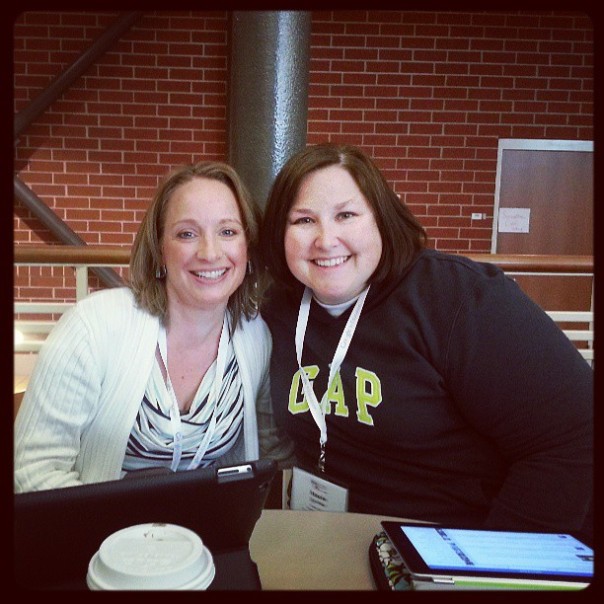
The day begins with an introduction on how an edCamp works and then participants suggest topics that are of interest to them. The schedule is built on the spot and participants are encouraged to share with others. The format is very laid back where know one claims to be an expert and all are encouraged to ask questions and share what they know. Participants are also encouraged to visit multiple session if the session they are in is not meeting their needs. Check out the photos from edCampMKE here! It was a fantastic experience and I picked up lots of great tips I plan on sharing with everyone as we wind down the year. Look for future blog posts!
I would encourage you to do two things. #1 check out the resources complied at edCampMKE and #2 mark your calendars now for edCampGB – Saturday, October 19th at Denmark High School. I will make sure to send out registration information as soon as it is available.
PBS Learning Media
An updated version of PBS Learning Media has recently been released. This is a high quality, easily accessible and freely available classroom resource portal for PK-12 educators.
If you have previously used Teachers’ Domain you should note that PBS Learning Media serves as a replacement site; individual account information and folders have automatically migrated during the transition. All previous content remains available, plus PBS Learning Media includes many new features such as integration of State Standards.
If you haven’t used Teacher’s Domain in the past or tried out PBS Learning Media you should definitely check it out. This resource provides direct access to classroom-ready, curriculum-targeted resources. It includes thousands of digital resources from PBS programs like NOVA, Frontline, American Experience, and Sid the Science Kid.
SMS Generator
I found this tonight and thought it was so fun I couldn’t wait to share it with you! The SMS Generator creates a fake text message looking image. Students or teachers can then link or embed this tool on another site. This tool could be used a fun short answer response to justify an argument. Check out my math example here.
I am so excited about my district’s venture into the land of Twitter! Last week at our Olympian Conference Joint Inservice the entire Mishicot staff joined Twitter. Check out our tweets here. I truly believe Twitter is one of the easiest ways for on-demand professional development. So, as many of my staff are just beginning to use Twitter I wanted to share some resources, tips, and tricks.
1. What really is Twitter? Check out this video that describes Twitter in Plain English
2. Create your bio. This can be done in the settings. It will help you to gain follower and expand your network. It doesn’t have to be long, just a few key words to describe you.
3. Use hashtags. By using hashtags you can categorize your tweets or search for relevant topics. Check out this short article about “What are Hashtags?” I would even consider starting your own classroom hashtag. We have also adopted #mishicot to use – remember you can have more than one hashtag.
4. Expand your network. Look at who your colleagues or friends are following and begin following people with like interests as you. This is where your profile comes in handy! Twitter will also suggest people for you to follow, this will also help you expand your PLN (professional learning network).
A New Improved Look for 2013…
For 2013 I have updated my teacher resource page to
On this page you will find links to my blog, presentations and the new and improved Tech Tools I have put together for you! These tools are organized by topic and I am always adding new items here as I find them. Definitely check out this page to find some tools to integrate technology into your classroom.
Check it out and let me know what you think!
3D Toad
3DToad.com – Crazy name, I know!
But this website is definitely worth checking out. They have a variety of real life images that you can rotate 360 degrees. There are some great real-life, non-clip art science pictures (including dissections) and physical education images.